Samsung fast start
Author: h | 2025-04-24

Samsung It Division Fast Start Incentive!
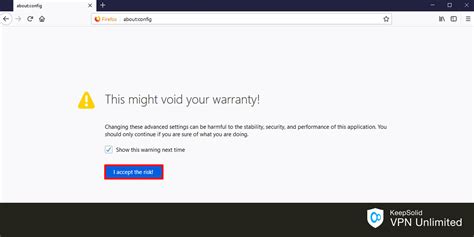
Download Samsung Fast Start by Samsung
Password Needed: Bypasses the FRP lock without the need for the previously linked Google account password. Compatible with Samsung J7 Prime G610F: Supports all J7 Prime G610F models, whether they run on Android 6, 7, or later versions, for fast and easy FRP bypass. Steps to Bypass Samsung G610F FRP with Tenorshare Samsung FRP ToolDownload Tenorshare Samsung FRP Tool on your computer. Once installed, open it and choose the feature "Remove Google Lock(FRP)" to start the FRP Samsung G610F bypass process. When you connect your Samsung G610F to the computer, you'll need to select your device OS version and click on "Start" to proceed. Follow the step-by-step instructions so that Tenorshare Samsung FRP Tool will start removing the FRP lock from your Samsung G610F device. Wait for Tenorshare Samsung FRP Tool to bypass Google lock on your Samsung S10. Once completed, your Samsung device will reboot automatically and you can set up your Samsung G610F phone as new. Part 2. How to Get Samsung J7 Prime FRP Bypass Without PC If you don't have access to a computer, you can still bypass the FRP Samsung J7 Prime G610F using the Talkback method. This method takes advantage of the accessibility features within the Android OS to bypass Samsung FRP lock. However, this method can be somewhat tricky and time-consuming compared to using Tenorshare. Steps to Bypass Samsung J7 Prime FRP via TalkbackPros:No PC required Free to use Accessible within the device’s settingsCons: Time-consuming and complicated for non-tech-savvy users May not work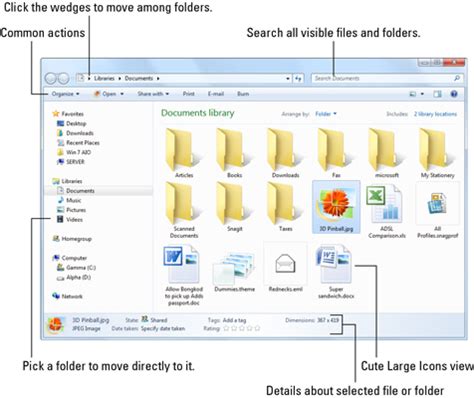
Samsung Fast Start Incentive - YouTube
Apps.Use the "Unroot" option if you ever decide to remove root access completely.Testing Root Access: To confirm that rooting was successful, download a root checker app from the Google Play Store. Open the app and follow its instructions to verify your device's rooted status. Part 4. How to Unlock/Bypass FRP for S7QC FWhile SuperSU is a reliable tool for managing root access and customizing your S7QC F, unlocking or bypassing FRP can be a more complex task. If you’re locked out of your Galaxy S7 and need a quick solution, Tenorshare 4uKey for Android stands out as a powerful and efficient tool.It’s compatible with a wide range of Android devices, including Galaxy S7QC F, and works seamlessly across various Android versions. It is particularly effective for earlier Samsung models, ensuring that users can regain access without losing their data. The process is quick and user-friendly, typically taking just a few minutes to complete. Fast Process: Bypass FRP in just a few minutes.Wide Compatibility: Supports most Android devices, including Samsung, Huawei, and S7QC F.No Password Needed: Remove screen locks and FRP without login credentials.Beginner-Friendly: Easy-to-follow steps, even for non-technical users.Regular Updates: Ensures compatibility with the latest Android versions. Steps to Bypass FRP on Samsung S7QC F Download Tenorshare Samsung FRP Tool on your computer. Once installed, open it and choose the feature "Remove Google Lock(FRP)" to start the Samsung S7QC F FRP bypass process. When you connect your Samsung S7QC F to the computer, you'll need to select your device OS version and click on "Start" to proceed. Follow the step-by-step instructions so that Tenorshare Samsung FRP Tool will start removing the FRP lock from your Samsung S7QC F device. Wait for Tenorshare Samsung FRP Tool to bypass Google lock on Samsung S7QC F without password. Once completed, your Samsung deviceSamsung Fast Start 2.2.0.1 - Download, Review - Softpedia
Repaired at a Samsung Service Centre. • If dust or foreign materials enter the microphone, speaker, or receiver, the device’s sound may become quiet or certain features may not work. Page 13 Basics Hard keys Function • When the device is off, press and hold to turn it on. • Press to turn on or lock the screen. Side key • Press and hold to start a conversation with Bixby. Refer to Using Bixby for more information. Page 14: Charging The Battery Charge the battery before using it for the first time or when it has been unused for extended periods. Use only Samsung-approved battery, charger, and cable specifically designed for your device. Incompatible battery, charger, and cable can cause serious injuries or damage to your device. Page 15 Basics Quick charging Launch the Settings app, tap Battery and device care → Battery → More battery settings, and then activate the feature you want. • Fast charging: To use the fast charging feature, use a battery charger that supports Adaptive fast charging. Page 16: Sim Or Usim Card (Nano-Sim Card) (Mobile Network Enabled Models) • If you charge the device while the multipurpose jack is wet, the device may be damaged. Thoroughly dry the multipurpose jack before charging the device. • If the device is not charging properly, take the device and the charger to a Samsung Service Centre. Page 17: Memory Card (Microsd Card) Insert the tray back into the tray slot. • Use only a nano-SIM card. • Use caution not to lose or let others use the SIM or USIM card. Samsung is not responsible for any damages or inconveniences caused by lost or stolen cards. Page 18 Doing so can cause data to be corrupted or lost or cause damage to the external storage or device.. Samsung It Division Fast Start Incentive! 2,452 GoogleClean by Abelssoft GmbH 2,453 DVD MovieFactory for TOSHIBA by Ulead Systems; Fast Start. from Samsung Electronics CO, LTD. Remove Fast Start by SamsungFast Start by Samsung Electronics - Should I Remove It?
Why do we need Samsung Data Migration OS only?Samsung Data Migration (SDM) is a data migration tool that comes with Samsung SSDs like Samsung 850 EVO. It helps users migrate operating system and data from the existing storage devices to the new Samsung SSD without reinstalling. Usually, users want to clone OS for:◤ 1. The purchased Samsung SSD doesn’t have enough space. Surely, shrinking partitions, deleting files, and uninstalling programs are helpful in cloning larger disk to smaller one. However, moving OS only is more direct.◤ 2. The older hard drive is good enough to be secondary storage. The arrangement usually happens on desktops or laptops that have two available disk bays. The combination makes full use of HDD’s and SSD’s advantages. Performance improved and storage saved, why not?How to use Samsung Data Migration to clone OS only?Here comes the brief guide to cloning C drive only to Samsung SSD. Connect or install the Samsung SSD and make sure it can be detected by Samsung Data Migration. If not, you may want to turn to Samsung SSD not detected in Windows 10 for more tips.Step 1. Install and launch Samsung Data Migration. Click Start in the lower-right corner to continue.Step 2. You’ll see the source disk, i.e. the existing disk which contains the operating system and the Samsung SSD. Pitch on C drive only. You’ll see only C drive on the Samsung SSD in virtual states. Click Start again to continue.Step 3. A warning dialogue will pop out saying all data on the new Samsung SSD will be lost. Confirm the disk and click Yes to start the process. Wait for the process completes.Step 4. When you see “The data on the Source Disk has been successfully cloned to your Samsung SSD” in green font, the process completes perfectly. Shut down the PC and boot from the cloned Samsung SSD.▶ Tips: Do not disconnect any of the disks during the cloning process. Make sure the power supply is sufficient for cloning.It is quite simple and fast to perform Samsung Data Migration with a boot drive. In most cases, the processSamsung Fast Start 2.2 Download (Free) - FastStart.exe
All locations Boost 3671 Hickory Hill Samsung Galaxy A16 5G - 128 GB - Blue Black Samsung Samsung Galaxy A16 5G - 128 GB - Blue Black In Store Pricing: Bring Your Number to Boost Get Directions Call Store Description Spec *Offer Details Samsung Galaxy A16 5G Specifications Display: 6.7" FHD+ Super AMOLED, 90Hz Refresh Rate Camera: 50MP Main, 5MP Ultrawide, 2MP Macro, 13MP Selfie Battery: 5000mAh, Supports 25W Super Fast Charging Memory: 4GB RAM, 128GB Storage Processor: Exynos 1330 Connectivity: 5G, 4G LTE, Wi-Fi 6, USB-C, Bluetooth 5.3, NFC Operating System: Android™ 14 Dimensions: 6.47" x 3.07" x 0.31" Weight: 7.1oz Other Features: Supports microSD™ Expandable Memory up to 1.5TB, Samsung Wallet Features Discover an awesome experience at an awesome value with Galaxy A16 5G. Packed with the essential features you need, Galaxy A16 5G brings incredible value to everyday life. What's Included Samsung Galaxy A16 5G USB-C to USB-C Cable Quick Start Guide / Terms and Conditions SIM Ejection Pin Legal Notice ¹25W Super Fast Charger sold separately. Super Fast Charging speed depends on battery level and other factors; use only Samsung-approved chargers and cables; do not use any worn or damaged chargers or cables; incompatible charger or cable can cause serious injuries or damage to your device. ²Requires optimal 5G network connection, available in select markets. Check with your carrier for availability and details. Download and streaming speeds may vary based on content provider, server connection, and other factors. ³Measured diagonally, the screen size is 6.7" in the full rectangle and 6.5" accounting for the rounded corners. Actual viewable area is less due to the rounded corners and the camera cutout. California Residents - Proposition 65 WARNING: This product can expose you to chemicals including lead, which is known to the State of California to cause cancer and birth defects or other reproductive harm. For more information go to www.P65Warnings.ca.gov A portion of phone memory storage is dedicated to the operating system and required services. As a result, this portion of memory is not usable by applications, pictures, videos, or other personal data. Specifications Display: 6.7" FHD+ Super AMOLED, 90Hz Refresh Rate Camera: 50MP Main, 5MP Ultrawide, 2MP Macro, 13MP Selfie Battery: 5000mAh, Supports 25W Super Fast Charging Memory: 4GB RAM, 128GB Storage Processor: Exynos 1330 Connectivity: 5G, 4G LTE, Wi-Fi 6, USB-C, Bluetooth 5.3, NFC Operating System: Android™ 14 Dimensions: 6.47" x 3.07" x 0.31" Weight:Samsung Fast Start: Questions and Answers - Software Informer
2.0, USB On-The-Go FEATURES Sensors Fingerprint (under display, optical), accelerometer, gyro, compass, barometer Virtual proximity sensing BATTERY Battery Li-Po 5000 mAh, non-removable Charging Fast charging 25W MISC Colors Black, White, Blue, Peach SAR US 0.75 W/kg (head) 1.58 W/kg (body) SAR EU 0.89 W/kg (head) 1.60 W/kg (body) Specs source: gsmarena.com Disclaimer. We can not guarantee that the information on this page is 100% correct 1. Extract (unzip) the Samsung firmware file. Recommended using WinRAR or 7-Zip 2. Download Odin Tool 3.13.1 3. Extract Odin ZIP file 4. Open Odin execute file 5. Reboot Samsung phone in Download Mode (hold Home + Power + Volume Down buttons / hold Volume Down + Bixby buttons then plug-in cable) 6. Connect you Samsung phone and wait until you get a blue sign in Odin 7. Add the 1 file Samsung firmware to AP/PDA or 4 files Samsung firmware (AP/BL/CP/CSC) to it's slots 8. Make sure re-partition is NOT ticked 9. Click the START button, sit back and wait few minutes. Samsung It Division Fast Start Incentive! 2,452 GoogleClean by Abelssoft GmbH 2,453 DVD MovieFactory for TOSHIBA by Ulead Systems; Fast Start. from Samsung Electronics CO, LTD. Remove Fast Start by SamsungComments
Password Needed: Bypasses the FRP lock without the need for the previously linked Google account password. Compatible with Samsung J7 Prime G610F: Supports all J7 Prime G610F models, whether they run on Android 6, 7, or later versions, for fast and easy FRP bypass. Steps to Bypass Samsung G610F FRP with Tenorshare Samsung FRP ToolDownload Tenorshare Samsung FRP Tool on your computer. Once installed, open it and choose the feature "Remove Google Lock(FRP)" to start the FRP Samsung G610F bypass process. When you connect your Samsung G610F to the computer, you'll need to select your device OS version and click on "Start" to proceed. Follow the step-by-step instructions so that Tenorshare Samsung FRP Tool will start removing the FRP lock from your Samsung G610F device. Wait for Tenorshare Samsung FRP Tool to bypass Google lock on your Samsung S10. Once completed, your Samsung device will reboot automatically and you can set up your Samsung G610F phone as new. Part 2. How to Get Samsung J7 Prime FRP Bypass Without PC If you don't have access to a computer, you can still bypass the FRP Samsung J7 Prime G610F using the Talkback method. This method takes advantage of the accessibility features within the Android OS to bypass Samsung FRP lock. However, this method can be somewhat tricky and time-consuming compared to using Tenorshare. Steps to Bypass Samsung J7 Prime FRP via TalkbackPros:No PC required Free to use Accessible within the device’s settingsCons: Time-consuming and complicated for non-tech-savvy users May not work
2025-04-16Apps.Use the "Unroot" option if you ever decide to remove root access completely.Testing Root Access: To confirm that rooting was successful, download a root checker app from the Google Play Store. Open the app and follow its instructions to verify your device's rooted status. Part 4. How to Unlock/Bypass FRP for S7QC FWhile SuperSU is a reliable tool for managing root access and customizing your S7QC F, unlocking or bypassing FRP can be a more complex task. If you’re locked out of your Galaxy S7 and need a quick solution, Tenorshare 4uKey for Android stands out as a powerful and efficient tool.It’s compatible with a wide range of Android devices, including Galaxy S7QC F, and works seamlessly across various Android versions. It is particularly effective for earlier Samsung models, ensuring that users can regain access without losing their data. The process is quick and user-friendly, typically taking just a few minutes to complete. Fast Process: Bypass FRP in just a few minutes.Wide Compatibility: Supports most Android devices, including Samsung, Huawei, and S7QC F.No Password Needed: Remove screen locks and FRP without login credentials.Beginner-Friendly: Easy-to-follow steps, even for non-technical users.Regular Updates: Ensures compatibility with the latest Android versions. Steps to Bypass FRP on Samsung S7QC F Download Tenorshare Samsung FRP Tool on your computer. Once installed, open it and choose the feature "Remove Google Lock(FRP)" to start the Samsung S7QC F FRP bypass process. When you connect your Samsung S7QC F to the computer, you'll need to select your device OS version and click on "Start" to proceed. Follow the step-by-step instructions so that Tenorshare Samsung FRP Tool will start removing the FRP lock from your Samsung S7QC F device. Wait for Tenorshare Samsung FRP Tool to bypass Google lock on Samsung S7QC F without password. Once completed, your Samsung device
2025-04-24Why do we need Samsung Data Migration OS only?Samsung Data Migration (SDM) is a data migration tool that comes with Samsung SSDs like Samsung 850 EVO. It helps users migrate operating system and data from the existing storage devices to the new Samsung SSD without reinstalling. Usually, users want to clone OS for:◤ 1. The purchased Samsung SSD doesn’t have enough space. Surely, shrinking partitions, deleting files, and uninstalling programs are helpful in cloning larger disk to smaller one. However, moving OS only is more direct.◤ 2. The older hard drive is good enough to be secondary storage. The arrangement usually happens on desktops or laptops that have two available disk bays. The combination makes full use of HDD’s and SSD’s advantages. Performance improved and storage saved, why not?How to use Samsung Data Migration to clone OS only?Here comes the brief guide to cloning C drive only to Samsung SSD. Connect or install the Samsung SSD and make sure it can be detected by Samsung Data Migration. If not, you may want to turn to Samsung SSD not detected in Windows 10 for more tips.Step 1. Install and launch Samsung Data Migration. Click Start in the lower-right corner to continue.Step 2. You’ll see the source disk, i.e. the existing disk which contains the operating system and the Samsung SSD. Pitch on C drive only. You’ll see only C drive on the Samsung SSD in virtual states. Click Start again to continue.Step 3. A warning dialogue will pop out saying all data on the new Samsung SSD will be lost. Confirm the disk and click Yes to start the process. Wait for the process completes.Step 4. When you see “The data on the Source Disk has been successfully cloned to your Samsung SSD” in green font, the process completes perfectly. Shut down the PC and boot from the cloned Samsung SSD.▶ Tips: Do not disconnect any of the disks during the cloning process. Make sure the power supply is sufficient for cloning.It is quite simple and fast to perform Samsung Data Migration with a boot drive. In most cases, the process
2025-04-14All locations Boost 3671 Hickory Hill Samsung Galaxy A16 5G - 128 GB - Blue Black Samsung Samsung Galaxy A16 5G - 128 GB - Blue Black In Store Pricing: Bring Your Number to Boost Get Directions Call Store Description Spec *Offer Details Samsung Galaxy A16 5G Specifications Display: 6.7" FHD+ Super AMOLED, 90Hz Refresh Rate Camera: 50MP Main, 5MP Ultrawide, 2MP Macro, 13MP Selfie Battery: 5000mAh, Supports 25W Super Fast Charging Memory: 4GB RAM, 128GB Storage Processor: Exynos 1330 Connectivity: 5G, 4G LTE, Wi-Fi 6, USB-C, Bluetooth 5.3, NFC Operating System: Android™ 14 Dimensions: 6.47" x 3.07" x 0.31" Weight: 7.1oz Other Features: Supports microSD™ Expandable Memory up to 1.5TB, Samsung Wallet Features Discover an awesome experience at an awesome value with Galaxy A16 5G. Packed with the essential features you need, Galaxy A16 5G brings incredible value to everyday life. What's Included Samsung Galaxy A16 5G USB-C to USB-C Cable Quick Start Guide / Terms and Conditions SIM Ejection Pin Legal Notice ¹25W Super Fast Charger sold separately. Super Fast Charging speed depends on battery level and other factors; use only Samsung-approved chargers and cables; do not use any worn or damaged chargers or cables; incompatible charger or cable can cause serious injuries or damage to your device. ²Requires optimal 5G network connection, available in select markets. Check with your carrier for availability and details. Download and streaming speeds may vary based on content provider, server connection, and other factors. ³Measured diagonally, the screen size is 6.7" in the full rectangle and 6.5" accounting for the rounded corners. Actual viewable area is less due to the rounded corners and the camera cutout. California Residents - Proposition 65 WARNING: This product can expose you to chemicals including lead, which is known to the State of California to cause cancer and birth defects or other reproductive harm. For more information go to www.P65Warnings.ca.gov A portion of phone memory storage is dedicated to the operating system and required services. As a result, this portion of memory is not usable by applications, pictures, videos, or other personal data. Specifications Display: 6.7" FHD+ Super AMOLED, 90Hz Refresh Rate Camera: 50MP Main, 5MP Ultrawide, 2MP Macro, 13MP Selfie Battery: 5000mAh, Supports 25W Super Fast Charging Memory: 4GB RAM, 128GB Storage Processor: Exynos 1330 Connectivity: 5G, 4G LTE, Wi-Fi 6, USB-C, Bluetooth 5.3, NFC Operating System: Android™ 14 Dimensions: 6.47" x 3.07" x 0.31" Weight:
2025-03-25