Log in discord
Author: e | 2025-04-25
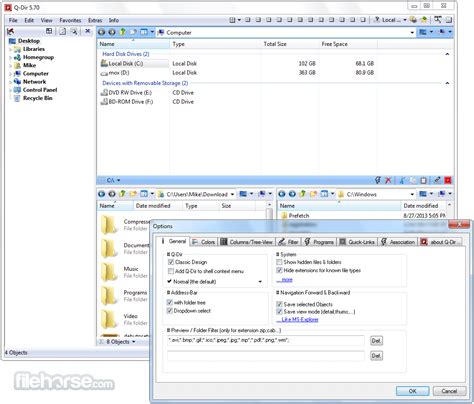
Launch the desktop Discord app or access Discord in a web browser and log in to your Discord account. If logging in to Discord via a web browser, proceed to step 5. If logging discord token log script. log script login discord token discord-token-login-script discord-token-log-script. Updated ; JHVIW / Discord-Token-Login-Script. Star 3. Code Issues Pull requests This script allows you to log into Discord's web app using a specified token. discord-token discord
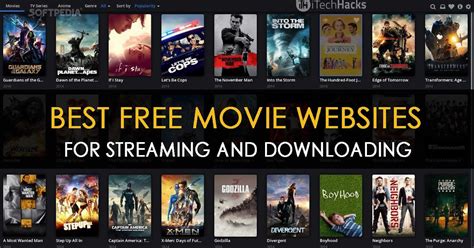
Logging Off Discord Discord GIF - Logging Off Discord Logging
Out of Discord on desktopBut what if you only need to log out of Discord on that device? Make it even easier! The instructions are the same for Windows, Mac, and Web versions. To do this, you need to:Open the Discord app on your desktop and ensure you’re logged in.Look for the gear icon in the screen’s bottom left corner and click on it.The settings menu will appear. Click on the “Log Out” option at the bottom of the menu.A confirmation pop-up window will appear, asking if you want to log out. Click on the “Log Out” button to confirm.And there you have it! You’re now logged out of Discord on your desktop. Remember that logging out of the desktop app only applies to that specific device. If you want to log out of all devices, follow the steps outlined in the previous section.How to log out of Discord on iPhone or AndroidIf you’re an avid Discord user on your mobile device, you may need to log out for various reasons, such as security or to let someone else use your phone. Here’s how to log out of Discord on your iPhone or Android device:Open the Discord app on your mobile device and ensure you’re logged in.Tap on your profile picture in the screen’s bottom right corner to access your account settings.From the menu that appears, scroll down to the bottom of the page until you see the “Log Out” button and tap on it.A confirmation pop-up will appear asking Launch the desktop Discord app or access Discord in a web browser and log in to your Discord account. If logging in to Discord via a web browser, proceed to step 5. If logging Discord is becoming a top favorite of people who like to connect with others and talk about their similar interests. You can create an account on Discord, log out of Discord, and even permanently delete your Discord account at your will. Sometimes you may want to have multiple Discord accounts. In this case, you need to log out of the current account and create a new one. If you want to log out of your account for this reason or others, you need to follow the steps mentioned below. How To Log Out of Discord Account on PC4 Steps to Log Out of DiscordStep 1: Open the Discord App: First, you must open the device which contains the Discord app and find the app on it. You can find the app located in the controller icon with the name Discord mentioned below it. Step 2: Tap on Your Profile Picture: When you open the Discord app, you need to tap on your profile picture which will be a green Discord icon or the one you have set. Click on this icon to reveal profile settings. Step 3: Tap the “Sign Out” Option: Under the user settings page, find the box and arrow icon on the top left. It will be located beside the user settings heading. Once you find the option, click on its icon to sign out of your Discord account. Step 4: Click on Logout: Once you click on the icon, a pop-up window will open. This window will ask you to log out of the account or cancel. Click on log out to complete the task. Can I Delete My Account on Discord?Yes, you can permanently delete the Discord account on the Discord app. The Discord app allows users to delete their accounts. However, once you delete your Discord account, you will not be able to recover it again. You can instead log out of the account and uninstall the app on your device. Can I Create an Unlimited Number of Servers on Discord?Yes, discord allows you to create multiple servers on the Discord app. However, there is a cap to the number of servers created by a single account. You can create up to 100 servers from a single account. To create more servers or a new server in Discord after hitting the ceiling limit, you must either delete old servers or create another account with a 100 server limit. What Are the Features of the Discord App?The Discord app is an exceptional chatroom that is trusted by millions of people around the world. The app allows you to have online communications with other people. You can add your friends, family, and even strangers to your account to chat and make connections. You can also even stream videos, games, and tutorials online by sharing your screen. The app is also mindful of the safety and security of its members so you can also adjust your visibility and filter content according to your preferences.Comments
Out of Discord on desktopBut what if you only need to log out of Discord on that device? Make it even easier! The instructions are the same for Windows, Mac, and Web versions. To do this, you need to:Open the Discord app on your desktop and ensure you’re logged in.Look for the gear icon in the screen’s bottom left corner and click on it.The settings menu will appear. Click on the “Log Out” option at the bottom of the menu.A confirmation pop-up window will appear, asking if you want to log out. Click on the “Log Out” button to confirm.And there you have it! You’re now logged out of Discord on your desktop. Remember that logging out of the desktop app only applies to that specific device. If you want to log out of all devices, follow the steps outlined in the previous section.How to log out of Discord on iPhone or AndroidIf you’re an avid Discord user on your mobile device, you may need to log out for various reasons, such as security or to let someone else use your phone. Here’s how to log out of Discord on your iPhone or Android device:Open the Discord app on your mobile device and ensure you’re logged in.Tap on your profile picture in the screen’s bottom right corner to access your account settings.From the menu that appears, scroll down to the bottom of the page until you see the “Log Out” button and tap on it.A confirmation pop-up will appear asking
2025-04-22Discord is becoming a top favorite of people who like to connect with others and talk about their similar interests. You can create an account on Discord, log out of Discord, and even permanently delete your Discord account at your will. Sometimes you may want to have multiple Discord accounts. In this case, you need to log out of the current account and create a new one. If you want to log out of your account for this reason or others, you need to follow the steps mentioned below. How To Log Out of Discord Account on PC4 Steps to Log Out of DiscordStep 1: Open the Discord App: First, you must open the device which contains the Discord app and find the app on it. You can find the app located in the controller icon with the name Discord mentioned below it. Step 2: Tap on Your Profile Picture: When you open the Discord app, you need to tap on your profile picture which will be a green Discord icon or the one you have set. Click on this icon to reveal profile settings. Step 3: Tap the “Sign Out” Option: Under the user settings page, find the box and arrow icon on the top left. It will be located beside the user settings heading. Once you find the option, click on its icon to sign out of your Discord account. Step 4: Click on Logout: Once you click on the icon, a pop-up window will open. This window will ask you to log out of the account or cancel. Click on log out to complete the task. Can I Delete My Account on Discord?Yes, you can permanently delete the Discord account on the Discord app. The Discord app allows users to delete their accounts. However, once you delete your Discord account, you will not be able to recover it again. You can instead log out of the account and uninstall the app on your device. Can I Create an Unlimited Number of Servers on Discord?Yes, discord allows you to create multiple servers on the Discord app. However, there is a cap to the number of servers created by a single account. You can create up to 100 servers from a single account. To create more servers or a new server in Discord after hitting the ceiling limit, you must either delete old servers or create another account with a 100 server limit. What Are the Features of the Discord App?The Discord app is an exceptional chatroom that is trusted by millions of people around the world. The app allows you to have online communications with other people. You can add your friends, family, and even strangers to your account to chat and make connections. You can also even stream videos, games, and tutorials online by sharing your screen. The app is also mindful of the safety and security of its members so you can also adjust your visibility and filter content according to your preferences.
2025-04-12Reboot your system. Click Start -> Power -> Restart to restart your computer.#2. Change Discord Server Voice RegionClick the target server name in Discord and select Server Settings.Under Server Overview, click Change button under Server Region. Select another server region. Only the server administrator or owner can change the server region.#3. End Discord in Task Manager and Restart DiscordPress Ctrl + Shift + Esc to open Task Manager on Windows 10.Right-click Discord application and select End task.Launch Discord again to see if the RTC connecting Discord error is solved.#4. Reset IP AddressClick Start, type cmd, right-click Command Prompt, and select Run as administrator.Type ipconfig /release command and press Enter.Type ipconfig /renew command and press Enter to reset TCP/IP.#5. Fix Your Internet Connection ProblemsRestart your router and modem. Plug the power cable off and plug it on.More tips to troubleshoot internet connection problems on Windows 10. If the RTC connecting error on Discord is caused by network problems, it should be fixed after you fix your internet connection problems.#6. Log Out and Log In DiscordYou can press Ctrl + R keyboard shortcut to quickly log out and log in Discord. Check if the Discord RTC connecting no route error is fixed.#7. Update Discord AppPress Windows + R, type %localappdata%, and press Enter.Double-click Discord folder. Click Update application file to update Discord to the latest version. After that, check if it fixes Discord stuck on RTC connecting error.#8. Reinstall Discord AppYou can also reinstall Discord app to fix RTC disconnected Discord error.Press
2025-03-31Ivan Makhynia / Tab-TvLike most people, you probably use Discord on multiple devices, such as your phone, tablet, or computer. But what happens if you want to log out of Discord on all devices simultaneously? Perhaps you’ve lost a device or want to improve your account security. Whatever the reason, logging out of Discord on each device can be frustrating. You’re lucky that Discord has a built-in feature for logging out from all devices simultaneously.Most of the time, I use Discord to communicate with my friends while playing computer games. So I suggest we start there. It doesn’t matter if you have a Mac, Windows, or the app’s Web version. The instructions will be the same for you. To log out from all devices in Discord, you need:Open the Discord app on your desktop and sign in to your account if you haven’t already done so.Once logged in, click the gear icon at the screen’s bottom-left corner to open User Settings.Click the “Devices” tab on the screen’s left side in the User Settings menu.To log out of all devices simultaneously, click the “Log Out All Known Devices” button at the bottom of the “Devices” section.A pop-up window will appear, asking you to confirm that you want to log out of all devices. Click on the “Log Out” button to proceed. Once you confirm, you will be logged out of Discord on all devices, including the desktop app.That’s it! You have successfully logged out of Discord on all devices using the
2025-04-18